Comparing Interactive Whiteboard Apps for Use in ECE
After returning from the iPad Summit at the American Embassy School in New Delhi, I started reflecting on a number of things that I had learned and experienced whilst I was there. One of these things was a part of the presentation I gave with @tahireht on 'Caputuring Student Thinking'. We showed four different interactive whiteboard apps to everyone because whiteboard apps are very open-ended and can be used to caputre student learning and thinking quite easily. I find them very useful when working with very young students who have not fully developed their writing skills. We spent very little time describing each app, especially in relation to the Early Childhood setting. So, I'd like to describe each in a little more detail here. I've highlighed the features that I like best about each app and these are mainly the things that help me choose which app is most suitable to each project I'd like to do with the kids. Let's begin with the FREE apps!

Show Me
Pros:
Simple interface (great for the little ones to understand!)
Import photos from camera roll
Variety of color options for drawing
Add multiple pages/slides
Downloadable when logged into account on a computer
Saves onto their server and is accessible through any device when logged in
Links to share on Facebook, Twitter and Email
Embed code available when logged into account on a computer
FREE
Cons:
Saving a Show Me is not very easy for K students who don't all read yet (too many steps!)
If a child makes a mistake in recording you have to start the whole thing from the beginning (You cannot just erase a recording)
You cannot download Show Me's onto your device's camera roll or get an embed code through the app on your device (only through your computer)
Does not save unless you have recorded something
You cannot edit once it is saved
Can't add video to a project
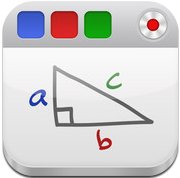
Educreations
Pros:
Simple interface
Color options (less than Show Me)
Insert picture from: camera, camera roll, Dropbox or the web!
Ability to include typed text
Erase options: Clear page, clear ink, clear recording (the ability to clear just the recording is very convenient, especially when working with young children!).
Add more than one page
Projects are accessible when logged on from any device
Share with Facebook, Twitter, Email and embed code from computer or device
New feature: If you need more space, use two fingers to scroll
FREE
Cons:
It will only save if you record and only the pages that have recordings on it (Don't make the mistake of recording on one page and not the others. The non-recorded pages will not be included in the final product!)
Not downloadable as a video
You cannot edit it once it has been saved onto the server (so for little ones, you have to make sure you have enough time to finish the project in one sitting. It also makes it harder to break up projects into smaller pieces for differentiation).
Saving a project again is not so easy for K's to do independently.
Can't add video to a project
My opinion:When choosing between these two free apps, I often lean towards Educreations simply because it is more friendly in terms of being able to easily get images to all our classroom devices through dropbox and most expecially because we can erase recordings and redo them if necessary.
Now let's start with the PAID apps:
Explain Everything
Pros (has the most features!):
Draw
Type
Add picture/videofrom camera or camrera roll, Dropbox, Evernote, Google Drive, WebDAV, Box and Skoletube
Draw/add arrows
Add multiple pages/slides
Add and annotate a web browser page
Pointer (with pointer options)
Export as image/video to: camera roll, email, PDF to iBooks, Dropbox, Evernote, Google Drive, WebDAV, Box, YouTube, Vimeo, Youku, SkoleTube...etc.
Rewind recording to the point you want to delete/edit
Some background and customizable color options
Saves automatically even when you are not finished
Cons:
Interface is not very child friendly (many small buttons and some need to press and hold to see other features)
Younger children will find it difficult to use this independently
Limited color choices
Paid app

Doodlecast Pro
Pros:
Draw & fill with a variety of color and brush size choices
Import photos from camera roll and photo stream
Pointer
Record and rewind to the point you want to edit or delete
Background templates (including storyboard, comic strip, venn diagram and grid options)
Add multiple pages
Saves automatically even if you are not finished (You won't lose student work or have to finish it in one session.)
Export to camera roll, email, YouTube and Dropbox
Cons:
Can't import from Dropbox or other places
Again, pretty small buttons!
Can't add video
Won't export/share unless you have recorded something (can't export as just an image)
Paid app
My opinion: Between the two paid apps I personally would use Doodlecast pro for more independent projects where I want the kids to be able to do most of the work themselves. I can also allow them to use the app without worrying their work will disappear as it automatically saves. I would use Explain Everything as a teacher when I want to create a project, for instance a class book, because it has the most versatility and the most functions. Explain Everything is probably good for students from around 2nd Grade onwards. However, I've seen classrooms with younger children using the app. It's all a matter of perspective.
Hope this post gives you some options and ideas for what may work best in your classroom!
